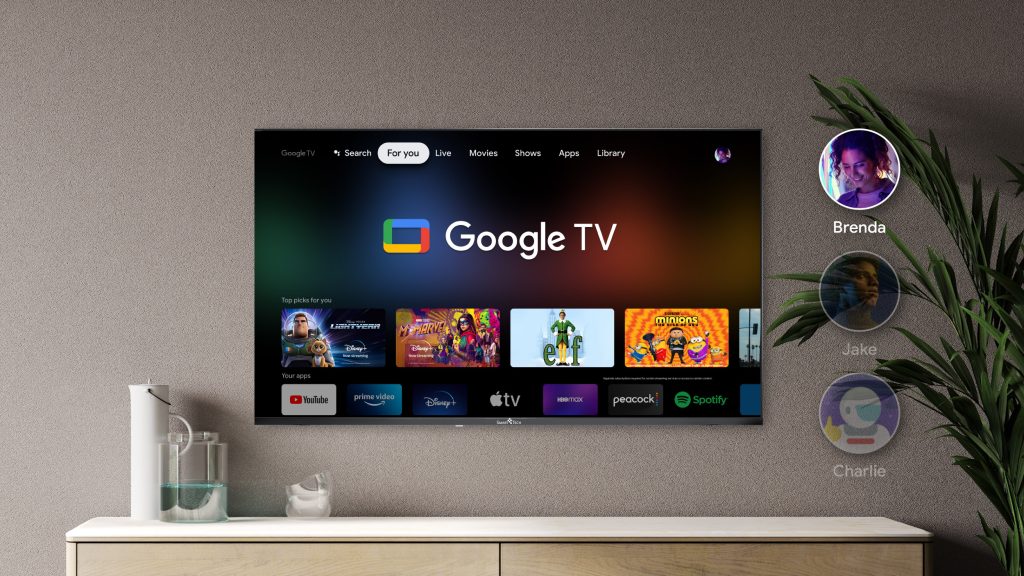Opt-in to Android TV and publish
After you build your release-ready app and test to ensure that it meets all of the Android TV app quality criteria, upload it to the Play Console. Update your store listing with Android TV screenshots and set distribution options as needed. If you aren’t familiar with how to prepare for launch on Google Play, see the Launch Checklist.
Before you publish to users, you must opt-in to Android TV from the Advanced Settings section of the Play Console. Opt-in means that you want your app to be made discoverable to Android TV users through Google Play, and that your app meets the criteria. Note that you must upload at least one Android TV screenshot before opting in for Android TV app quality review. You also need to mention Android TV in your app’s store listing for your app to pass the review process.
After you opt-in and save changes, you can publish your app as usual. Google Play then submits your app for review against the criteria and notifies you of the result. To view the appoval status of your app, see Track your review and approval.
If your app meets the guidelines, Google Play makes it discoverable to Android TV users. Your app is also eligible for higher-visibility featuring in app collections and promotions.
An experience custom-built with your audience in mind
Opt-in to Android TV in the Play Console by doing the following:
- Enable the Android TV form factor, as described in the following steps:
- In the All Applications page, click the app you want to opt-in.
- Under Setup, enter the Advanced Settings page.
- In the Form Factors tab, click Add Release Type.
- Select Android TV.
- Follow the instructions for opting into Android TV:
- Mention Android TV in the description of your app’s store listing.
- Add Android TV screenshots to the app’s store listing that comply with the screenshot requirements.
- Add an Android TV banner graphic to the app’s store listing.
- Upload Android app bundle or APK files.
- Opt-in to Android TV and agree to the review policy.
- Click Start rollout.